
A comprehensive guide to Home Apps, Best Home Kit Tech and more
HomeKit is Apple’s smart home system and provides a platform that allows users of IOS devices to control the connected home.
In fact, HomeKit is actually a software framework and communications protocol developed by Apple, so the HomeKit app won’t appear on your iPhone or iPad.
Instead, everything is entirely via Apple’s Home App and is available on iPhone, iPad, Apple Watch, HomePod, Apple TV and Mac.
HomeKit doesn’t actually need to have a central device or hub to run your smart home. All you need is an iPhone, iPad or Mac. Adding hubs like Apple TV or HomePod Mini will help you create Rock Solid Smart Home and open up great features.
Without a HomeKit hub setup, you won’t be able to access automation, remote access, thread connections, and more.
Below we’ll explain the nuts and bolts behind Apple Homekit, how to get started with the system and, importantly, whether it’s the right platform for your smart home.
What is Apple HomeKit?
Apple Homekit is a platform burned into iOS to control your smart home. The idea is simple. Instead of making a ton of different smart home apps that don’t talk to each other on your phone, HomeKit brings them all together and offers them via Siri on your iPhone, iPad, Apple Watch, HomePod Mini and Mac Computer.
But that’s only half the story. Apple HomeKit has two elements: HomeKit itself is standard. This is the background software technology that devices need to follow to access the club. Apple Home is a user-friendly counterpart and is an iOS app available on iPhone, iPad, Apple TV, Watches and Mac computers.
We’re going to tackle all of this as we go on. From compatible devices to using your Apple TV as your home kit hub, we’ll explain everything.
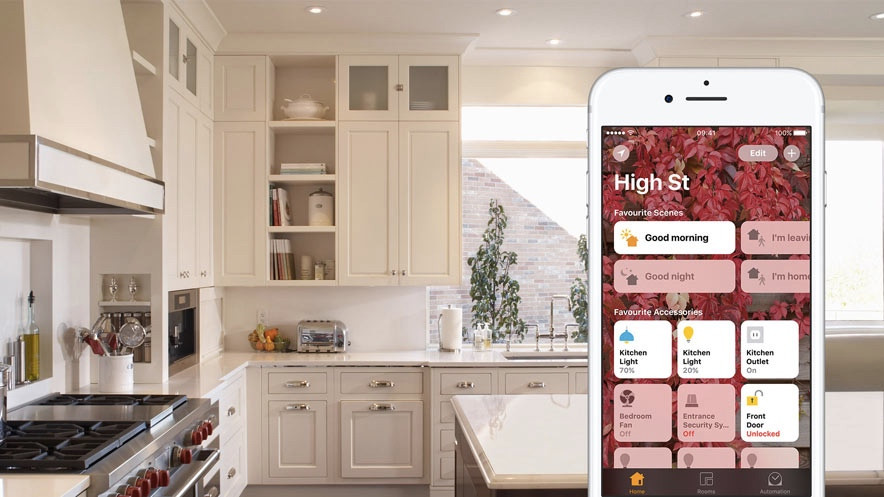
How does HomeKit work?
To create an Apple HomeKit smart home, you first need a compatible device. Put some of them in the bag and you can start building your system.
In the early days, HomeKit devices were pretty vague and sloppy to set up, but Apple expanded its scope and streamlined the onboarding process. There are currently hundreds of devices in almost every category.
Most devices work on Wi-Fi or Bluetooth, but introducing the HomePod Mini as a HomeKit Hub brought a third protocol to the party. This is in the latest mix of Apple TVS and HomePod 2.
Thread Standards promises to make it easier for all types of devices, from lighting to thermostatics, to work together. It is also a mesh network, which helps home kit devices talk to each other in every corner of the house.
Apple is also a major player in the New Matter Smart Home initiative, allowing you to use Matter to add more devices to Apple Home, but a bit about that.
That being said, HomeKit is one of the trickiest smart home ecosystems for enabling manufacturers to manipulate technology, but much of it falls under Apple’s ultra-high encryption and security standards. However, while it is difficult for manufacturers, it is easy for users.
Most HomeKit devices are added by using the Home app to scan a unique 6-digit HomeKit code that is available in a compatible device or box or manual. (Make sure you keep these codes. You may need them later.)

Once paired, your device will appear in the Apple Home app and you can assign it to a room. You can also tag them as favorites. This will allow you to access the lock screen from the Control Center when opening the app, and if necessary.
What you can do with each device in the Home app depends on the category. The sensor provides live reading (checking the door, what is the temperature if motion is detected).
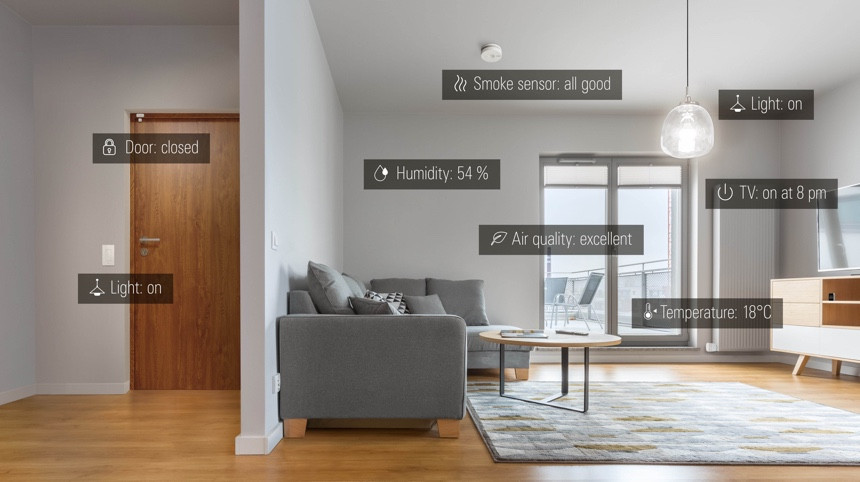
Apple controls the functionality of each device it adds, so all door locks, lights and plugs work the same way in the app (even if your own app has different features).
This tight Cupertino control has its advantages, security is pretty bulletproof, and anyone who wants to ensure that your smart home is protected from intrusion should definitely consider a home kit.

HomeKit Secure Video Security Camera
Smart security cameras were an area where Apple was behind its rivals, but today there are many HomeKit compatible security cameras, such as Arlo, Netatmo, Logitech, and Eufy. Plus, some of these work with HomeKit Secure videos.
This feature changes how video cameras work with HomeKit, not only how to view live footage, but also how to save recorded footage as part of your iCloud plan. It also offers additional home kit features such as smart alerts, facial recognition, and activity zones.
With secure video, the footage reaches its peak, end-to-end encrypted, fired into iCloud, and secured, giving you the peace of mind that your footage will not be seen in a praising way. Once there, only you and the person you invite to see can see it.
For more information, check out the HomeKit Secure video guide.
Use the Apple Home app
When HomeKit was first released, there were no apps. Instead, I set up each device using an app from a third-party manufacturer. Apple quickly saw the stupidity of the way and launched one app to control them all.
In the app, open it in “Home”. This will show you all your favorite devices and scenes.
From there you can drill down to a specific room. A particular room will build the device based on which room.
Next is “automation”. This allows you to automate how your smart home responds to things. For example, you can turn off the lights when you leave the house or lock them up at night.
The app also allows you to turn on notifications for Home Kit Home doors, locks and sensors. This app is also the place to go to add accessories and set up scenes and automation (more details below).
If you’re not a fan of the Home app, interestingly, you can use a third-party app instead. Eve is very good, Fivalo has one, and the App Store has many paid options. The advantage of these is that you have a little more control over some of your home devices, but they are more complicated than your home app.
One of the best features of the Apple Home app is the ability to create scenes. Essentially, grouping devices that can be controlled in a single dive (think “bedtime” or “movie mode”). Scenes can be controlled by using Siri to voice, touching apps on your phone or watch, or by activating another device, such as the Smart Home button.
Press the top plus sign to select Add a scene. Tap to select the device you want to control Add accessories And give the scene a name before pressing end.
Along the same line, automation allows you to automate the behavior of a bundle of connected devices that depends on factors such as time (based on the iPhone’s home/away status), when the sensor detects something (motion or smoke), and/or when another device is controlled (such as door locked). What’s different between scenes and automation is that you need to trigger them with audio or touch in the scene. Automation is done automatically.
One exception is that automation can trigger a scene. So you can set up automations that will cause a “good night” scene to turn off the smart light, lower the heat, and lock the door every night at 10:30pm.
To dig deep into HomeKit scenes and automation, check out our guide on how to set up these extremely useful smart home helpers.
Controlling the elements of the house with your voice is a truly natural interface. If you can only turn on on your phone, what is the point of a smart bulb?
Apple’s smart home runs on Siri (no Alexa or Google Assistant here). Voice assistant is built into iPhone, Mac, Apple Watch, Apple TV, and HomePod. This means that the Siri device is likely not far away.
Voice commands all smart home devices, allowing them to perform both simple and more complex tasks. Here are some of the best uses of Siri in your smart home (it all starts with a “Hey, Siri…”).
“Please turn on the light” or “Off the light off.”
“Dimn light” or “Set brightness to 50%.”
“Set the temperature at 68 degrees.”
“Please turn on the coffee maker.”
“I’ll turn on the lights on the second floor.”
“I paint the dining room lights at 50%.”
“Make sure your living room lights brightest.”
“Set the thermostat downstairs at 70.”
“Setting a bedtime.”
“Please open the garage door.”
“The front door will be locked.”
“Is the bedroom window open?”
Once your home kit home is set up, others may have the chance to afford to control your device. Apple can easily share your setup with anyone. So your spouse, child, roommate or babysitter can turn on the lights and set the heating to your desired temperature.
Tap the plus icon in the top right corner of the Apple Home app and select it Add people. Select a contact from the list and then press Send the invitation. They need to need an iCloud account. Once they accept, their Apple Home app will fill in all devices.
You can have multiple homes in the Home app, so if you have your own home, you can switch between the two (or let Apple do that based on Geolocation).
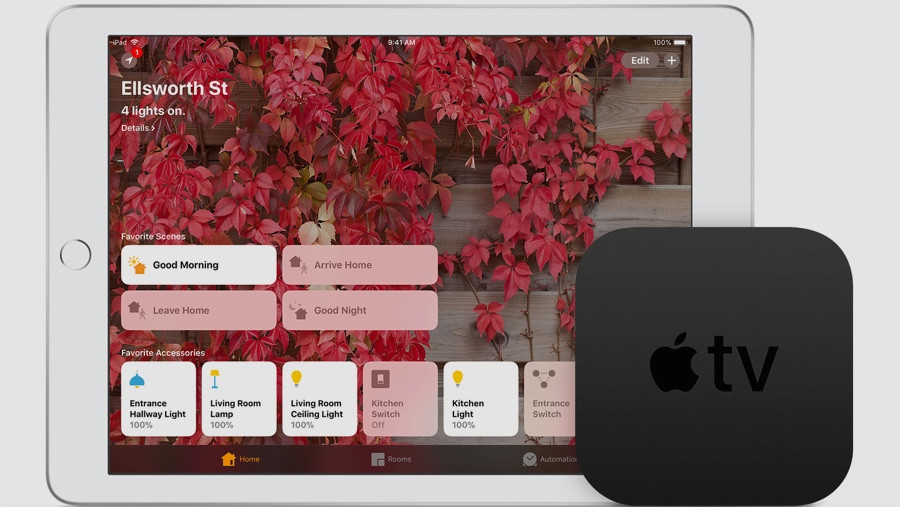
There is also exciting news for anyone using the Apple Home app for their security system or smart lock. A new set of guest access controls is introduced in iOS18.
These tools allow you to create customized permissions for specific devices, such as smart locks and garage doors, and control the disarm of your security systems. You can either grant access through Home Key Technology or schedule guests to access certain devices only during specified times.

If you’re at home on your iPhone, HomeKit-enabled kits will work without a hub, but for remote access and control, you’ll need a Wi-Fi-enabled device that’s always present in your home. The good news is that Apple’s smart home setups cleverly use Apple TV or HomePod as a secret smart home hub. So you don’t need another plastic box.
Previously, the iPad could be used as a home hub, but Apple tinned it in 2023.
Because the hub does all of these systems locally on the device (without using cloud), you should use the HomeKit hub if you want to use automation or view live camera streams in the Home app.
Finally, you may need multiple hubs. There’s no harm in enabling all compatible devices you have as your home kit hub.
When multiple hubs are set up, the main home hubs appear to be connected, while the other home hubs display standby as their status. If the main home hub is disconnected, take over remote access. Additionally, it acts as a Bluetooth extender for devices far from the main hub.
This is also where threads and matter work. Threads are mesh networks, meaning that all devices can be connected to a huge mesh, allowing you to expand your connections across your home.
A good news and highly desirable feature is that choosing the preferred home kit hub in the home app will arrive on iOS 18.
Set up your Apple TV as a home hub
Apple TV 4K is a great solution for the hub as it is always plugged in and is a great video streaming device. Additionally, the remote control has built-in Siri, so you can ask them to operate their home devices without reaching for their phones.
For the setup, Apple and iCloud will help with most heavy lifting here, but here’s how to add an Apple TV to your HomeKit home:
1. On your iOS device, enable two-factor authentication for your Apple ID. Go to iCloud Settings and make sure Keychain Access is enabled. That should be.
2. You must sign the same iCloud account on your Apple TV (Settings > Account confirm).
3. Icloud needs to do the rest, but you can go to Settings > Accounts > iCloud Check if HomeKit is connected. You can also check the status of your Home Hub (Apple TV or iPad) by tapping on the right corner of the Apple Home app screen and looking under the Home Hub.
It is worth noting that not all Apple TV models are equal when it comes to smart home hub features.
The latest 128GB model is both the problem controller and the thread border router. The 64GB version does not have threads. The 2021 model also comes with both, so you may not need to upgrade.
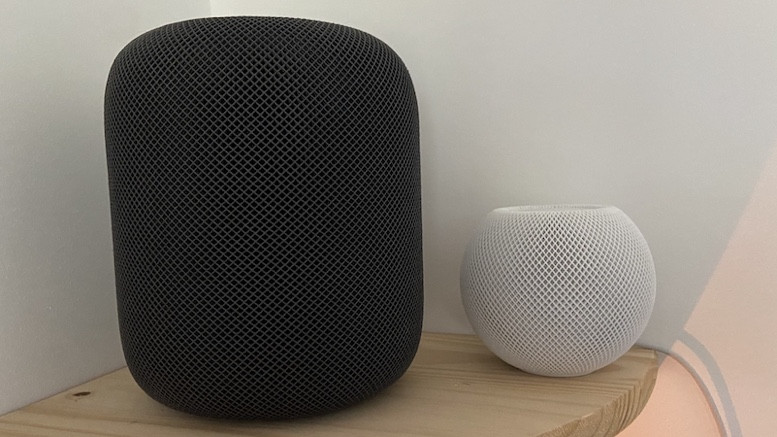
Set up your HomePod as a home hub
Apple’s smart speaker, original HomePod (now cancelled), HomePod 2, HomePod Mini also acts as a HomeKit hub and, like the Apple TV option, it makes a lot of sense as it is likely to be static at home and powers all the time.
Like Apple TV, HomePod’s HomeKit Hub setup is an automatic issue. Please enable two-factor authentication for your Apple ID, enable approved keychain access, and sign the same iCloud account.
You’ll see that the Apple HomeKit hub is listed in the Home app. The app also tells you which one you are using.
Both the HomePod Mini and HomePod 2 are packed into thread radios.
Use HomeKit hub as problem controller
We’ve mentioned the issue a few times now, but the good news is that if you already have a home kit hub setup like above, you’re ready to add a substance device to your Apple home.
Both Generation Home Pods, HomePod Mini and Apple TV 4K (2021 and 2022 models) are all competent material controllers.
If you want to add a Thread over Thread device to your Apple Home, the That Matter controller should also be doubled as a thread border router.
Currently there are four options for that scenario: It’s the 128GB version of the second HomePod, HomePod Mini, 2021 Apple TV 4K, and 2022 Apple TV 4K.
New Home Kit Architecture
You may be reading about the new HomeKit architecture and wondering exactly what it is.
The short story is that in 2022, Apple will update the backend of the Apple Home System to create a more stable and responsive Apple Home system experience, especially for homes with a large number of connected devices.
For users, there’s not much to worry about here. Apart from the fact that your iPad will no longer be usable as a home hub, all the changes are in the background.
However, in March 2025, we reported that a new architecture, which was an optional upgrade, will be mandatory in iOS 18.4 and later.
So, if you don’t already have it, upgrade your Apple HomeKit architecture.
The problem is the iOS 18 movement
Apple’s iOS 18 update streamlines HomeKit even further, allowing you to connect to Matter-over-Wi-Fi devices without the need for additional apps or hardware.
If you have an iPhone with a threaded radio like the iPhone 15 Pro, you can control the threaded device directly. This update makes managing smart home devices much easier through Apple’s ecosystem.
Previously, to set up the problem device in the Home app, I needed a hub like an Apple TV 4K or HomePod, even if the thread wasn’t involved. In one, you need to install a third-party app and create an account.
The iOS 18 update removes these additional steps, saving you time and phone storage. To control material devices without a hub, you need an iPhone 15 Pro or a new compatible device that takes advantage of this new feature
Is HomeKit suitable for you?
Obviously, HomeKit is only suitable if you are using an iPhone (which does not work on Android phones). It also lags behind Alexa, Google Assistant, mainly using compatible devices and Siri’s own smarts as assistants.
However, thanks to important changes to allow Apple to make the device home kit-friendly with software changes rather than chips, the arrival of substances has led to more home kit-friendly gadgets starting to appear in the market.
Usability has improved significantly over time, and Home App is a very powerful smart home manager, offering more control and automation options than Alexa. Overall, HomeKit is on par with smart home systems like SmartThings, but still requires work.
However, HomeKit is extremely secure, a fairly bulletproof platform with setups and is rarely suffering from connections or removal of dispositional hardware thanks to its cloud-free dependency.
Siri controls are cake icing. As long as you have an iPhone, Apple Watch, or HomePod Mini To Hand, you can always control your scene or device instantly.

Apple HomeKit: More Tips and Tips
Have your homepod mini and apple tv work
Thanks to recent updates, both HomePod and Apple TV can now be automated and added to the scene. So you can start music when you open the front door, or have Apple TV burn Netflix as part of Netflix and the chill scene.
Use Spotify with HomePod
Finally, you can also use Spotify as your AirPlay 2 speaker via your HomePod and use multi-room audio. Check out our guide to see how to do it.
Use the MacOS Home App
Apple’s Home App for MacOS lets you catch up on what’s going on at home and control essential devices directly from your desktop.
Shortcuts are more fun
HomeKit is integrated with Apple’s shortcuts app, allowing you to connect your phone’s functionality to your home. For example, you can turn on the light when you turn off the alarm, or you can integrate Apple’s CarPlay into your home automation.
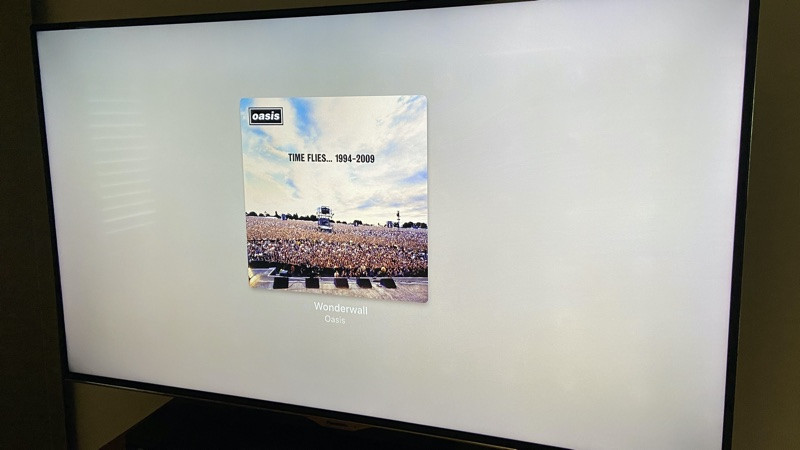
Make your smart TV smarter
We have selected smart TV models from LG, Roku, Samsung, Vizio, and more. This means that your TV will appear as a device in your home app and you can control it from there. Turn it on or off, control the volume and toggle HDMI input. You can also use Siri to control your TV and add it to your scenes and automation, or use your iPhone’s Control Center as a TV remote.
Add a HomePod to Sonos
Sonos and HomePods finally work together, allowing you to use multi-rooms without investing in a whole new setup. Check out the guide to make it work.
Control HomePod Mini on your iPhone
The HomePod Mini is primarily controlled via Siri, but in troublesome moments, the iPhone can also play a key role in stopping, starting, pausing and controlling the volume.
Best Home Kit Compatible Devices
When it comes to choosing a top smart home device to work within Apple’s ecosystem, there are a few great options.
It features a number of new devices (thanks to the Cupertino Company’s shift from previous hardware requirements), the HomePod Mini’s affordable smart speaker, Matter compatibility, HomeKit is rolling.
Here is our favorite HomeKit compatible gadget.
Phillips Hue
Hue and Homekit work seamlessly. All Hue lighting products will appear in the Home app as long as they are connected to the Hue Bridge. Once paired, you can control the lights with your voice and add them to your home kit automation. And since communication is from bridge to bridge, it’s all locally, cloud-free and very accusing.
Hue also works with HomeKit adaptive lighting. This is a feature that will help you change the color temperature of your smart lighting at different times of the day, emit warm colors in the mornings, and emit cool colors in the middle of the day, and energize you.
Ecobee Smart Thermostat
The Ecobee Smart Thermostat range uses HomeKit to maximize. This not only allows remote heating control, but also allows the entire platform geofence, triggers, scenes and home kit-based features to be utilized. You can also use Ecobee’s remote sensor as a trigger for HomeKit’s automation.

Eve
Eve is dedicated to creating devices for Apple HomeKit, and the app is a great option to replace Apple’s home app. This is because it provides more advanced features and allows for more complex automation creation.
The Eve range is one of the most complete on the home kit market, including motion sensors, security cameras, door/window sensors, temperature sensors, plugs, radiator valves, light switches, and more. Additionally, Eve is committed to migrating all compatible products into threads. This means it works seamlessly with your Apple HomePod Mini.
Nanoleaf Essentials + Panel
Nanoleaf’s Essentials line is a great option for HomeKit.
Full-color smart LED lights, both have built-in thread connections, so no hubs and no WiFi is required. Thread radio makes these lighting options an excellent choice as it has a HomePod Mini and responds almost instantly to Home and Siri commands. Nanoleaf light panels also work with HomeKit, and threads reach them quickly.
wifi smart lock in August
The August WiFi Smart Lock is a completely redesigned version of its iconic smart lock. It’s almost half the size and 20% slim, and still has August’s Signature Auto-Unlock feature and of course supports HomeKit, so you can add a lock to your automation and use Siri to lock or unlock it with your voice.
This lock is attached to an existing deadbolt to install the installation. Despite its small size, the lock packs extra features (integrated WiFi), so you don’t need an additional bridge or smart home hub to control it when you’re away from home.
Logitech Circle View
The Logitech Circle view came with HomeKit secure video and was the first indoor/outdoor camera to do so. The advantage of HSV is that encryption is Local Devices Apple cannot enter it even if you wish before it is sent to the cloud.
It also gets all HSV features including 1080p HD live streaming, 10-day accessible recorded video, motion alerts (including smart people, animals and vehicle alerts), customizable motion zones, two-way audio, rich notifications, and more.
Lutron Caseta Dimmer
This Home Kit-compatible dimmer switch lets you chat with Siri and control your smart bulbs. I think this is one of the best dimmer switches.
Additionally, the accompanying picoremote can be programmed to trigger the scene and act as a second wall switch. You’ll need the Caseta Bridge to connect to HomeKit (you can buy bundled with a switch under $100), but once hooked, you can create scenes and schedules, or set up geofencing when you leave the house and enter the house.
WEMO WiFi Smart Plug
Wemo Mini’s successor, the Wemo Wifi smart plug, also works with HomeKit, and is even more compact than its predecessor, 45% Mini-ER, says Belkin.
Of course, you can control your device from anywhere. You can also use the voice assistant (supports all three) if you don’t want to pull out that home app. You’ll receive a 3 pack for $50. Automate.
Fivaro motion sensor
When it appears to be similar to Sauron’s eyes, Fivalo’s top motion sensor detects movement and doubles it as a temperature sensor. Also, it’s a small, tiny thing, so it can be easily installed where motion needs to be detected. Stick one by the bed and turn on the lights when your feet hit the floor.
HomeKit lets you display alerts on your iPhone when motion is detected. You can also integrate motion detection into HomeKit Automation.
Myq Garage with Controller
Just open the garage door. “When the MyQ garage door controller is connected to an existing garage door opener, these six magic words seem very simple.
Yes, you can use the remote control on the visor, but this is just cool and you can also check the status of the door from anywhere. For HomeKit compatibility, you will need to purchase MyQ Home Bridge. This costs $69 more than the controller.

Living smart security
HomeKit integration gives you complete control over this DIY security system through the Home app, including automation setup, arm and disom geofencing, viewing videos, and more (there is no HomeKit secure video).
All home motion sensors, windows, door sensors and cameras are displayed in the home kit and can be used to automate and trigger scenes. You can also use Siri for voice control. However, the specialized monitoring section is only done through the Abode app.
Everything else
In fact, you can keep up with all Apple Home compatible devices with this handy reference that keeps updating.







